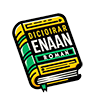As an avid League of Legends player, the thought of navigating the Summoner’s Rift in a different language might have crossed your mind. While Riot Games strictly discourages meddling with game files, tweaking the language setting is considered a harmless modification, offering a fresh perspective without gaining any unfair advantages. To help you embark on this linguistic journey, we present a step-by-step guide on how to change the language in your League of Legends client legally, adhering to Riot’s terms of use.
The Legal Landscape
Before we embark on this adventure, it’s important to acknowledge that altering the game language to an unsupported one may technically violate Riot’s terms of use. However, this modification is generally viewed as minor and is unlikely to lead to any consequences. Proceed at your discretion.
Step-by-Step Instructions
- Locate the Installation Directory:
- Navigate to the League of Legends installation directory, typically found at C:/Riot Games/League of Legends. Adjust accordingly if the game is installed on a different drive.
2. Create a Desktop Shortcut:
- Right-click on the “LeagueClient” application (ending in .exe).
- Select “Send to” and then choose “Desktop (create shortcut).”
3. Shortcut Properties Adjustment:
- On the Desktop, right-click the new shortcut.
- Select “Properties.”
4. Modify the Target Field:
- In the “Target” field, add the following text at the end:
-locale=XXXXX- Replace XXXXX with the five-character language code of your desired language.
5. Deciphering Language Codes:
- Here are some language codes and their corresponding languages:
- ja_JP: Japanese
- ko_KR: Korean
- zh_CN: Chinese
- zh_TW: Taiwanese
- es_ES: Spanish (Spain)
- es_MX: Spanish (Latin America)
- en_US: English (alternatives en_GB, en_AU)
- fr_FR: French
- de_DE: German
- it_IT: Italian
- pl_PL: Polish
- ro_RO: Romanian
- el_GR: Greek
- pt_BR: Portuguese
- hu_HU: Hungarian
- ru_RU: Russian
- tr_TR: Turkish
6. Navigate to the General Tab:
- Head to the “General” tab in the Properties window.
7. Read-Only Adjustment:
- Check the “Read-only” box.
8. Confirmation:
- Press “Accept” to confirm the changes.
9. Enjoy the Linguistic Makeover:
- Open the new shortcut and relish the League of Legends experience in your selected language.
Reverting to Default Language:
Should you wish to return to your region’s default language, you can easily do so via the client settings directly, ensuring compliance with Riot Games’ terms of use.
Embark on a legal and linguistic adventure, exploring League of Legends in a new language that adds a touch of excitement to your gaming odyssey!